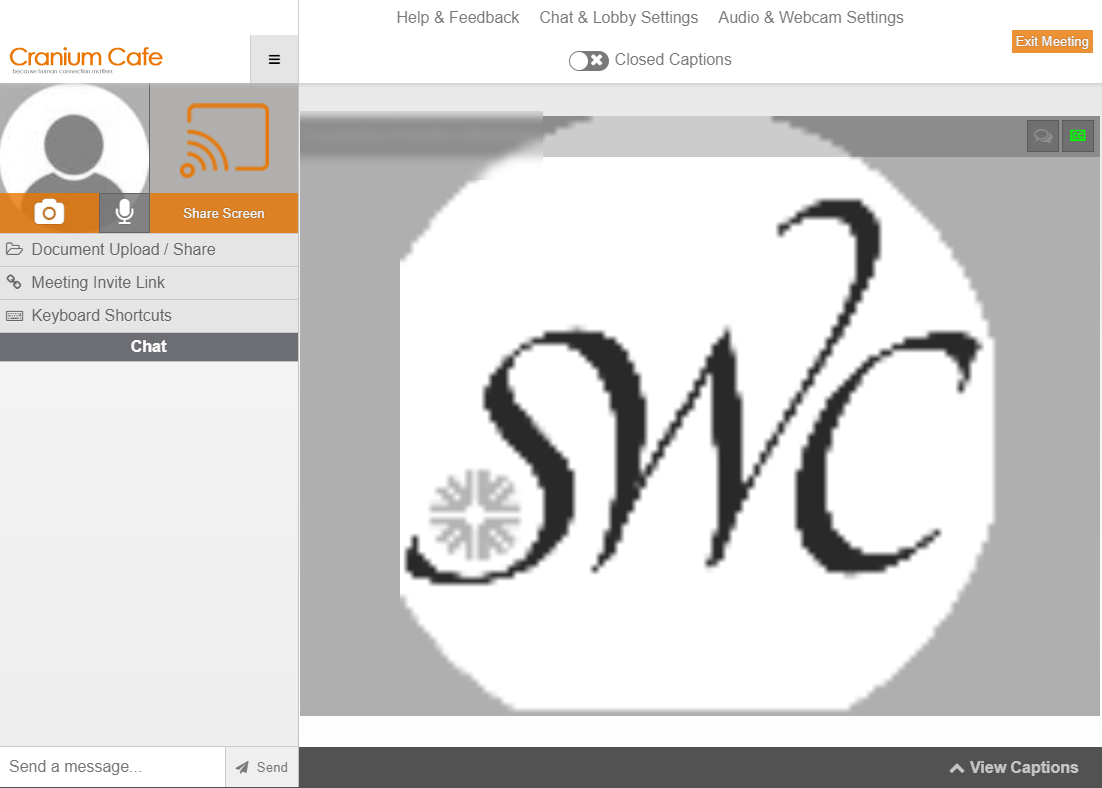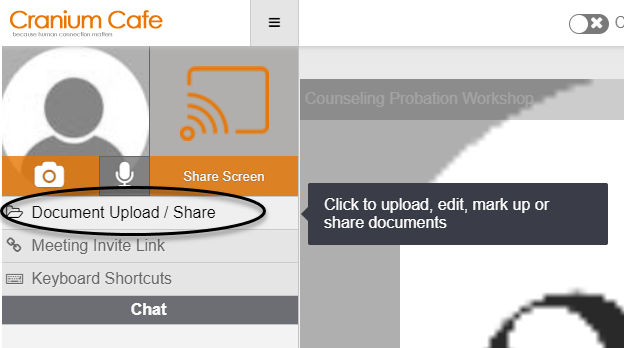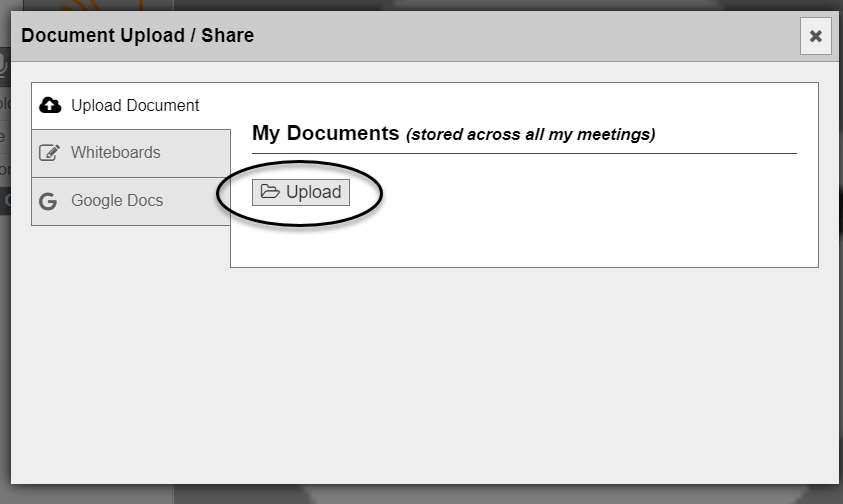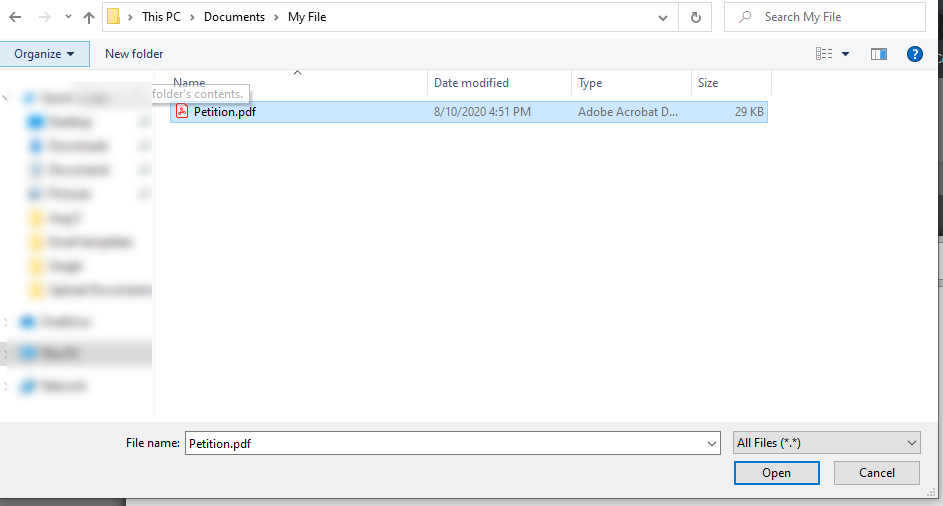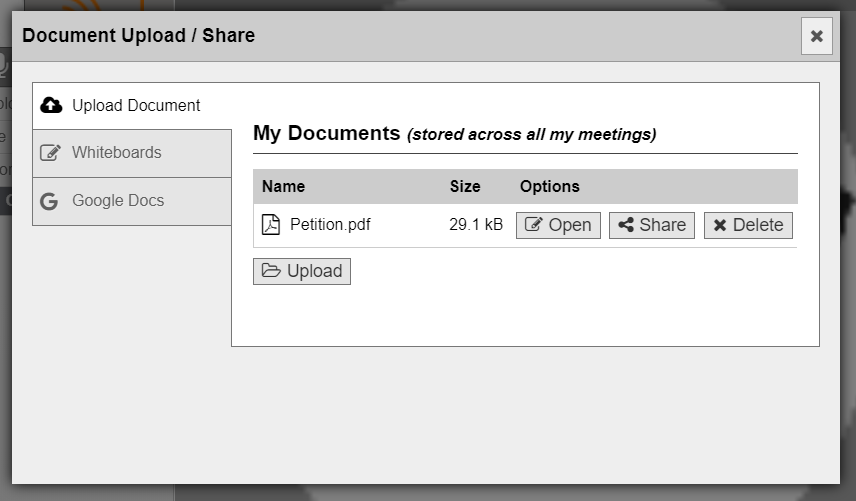Help Center
Connect with Us Three Ways
Whether you are a current, new or prospective student, we're here to answer your questions and provide the support you need to make your academic journey successful. Our team members can assist you in-person, virtually, by phone or email with the support you need to achieve your educational goals. We ask for your patience as we sometimes experience high demand during our peak application and registration times.

In-Person Support
All Student Affairs Departments are Available for In-Person Support at the Chula Vista Campus, Building (Cesar E. Chavez Student Services Center)
-
Mondays - Thursday: 8:00 a.m. to 6:00 p.m.
-
Fridays: Closed
*Friday hours available only at the Chula Vista César E. Chávez Student Services Center, Bldg. 68 (All other campuses are closed on Fridays during the Summer)

Jaguar Call Center
Need to reach us by phone? Our Jaguar Call Center team is here to support you by phone. If our representatives don't know the answer, they'll connect you with the departments that will best answer your questions.
- Call 619-482-6482.
-
Mondays - Thursday: 9:00 a.m. to 5:30 p.m.
-
Fridays: Closed
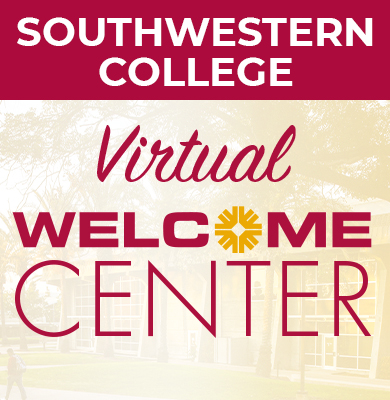
Virtual Welcome Center
Our Virtual Welcome Center is here to support you virtually via chat or video calls.
- Virtual Lobby - Connect with us using Cranium Café Center below, and an available staff member will begin chatting with you.
- Applicants: Don’t have a SWC ID yet, but would like to talk to us? Log in using your Facebook, Google or LinkedIn accounts, or create a guest login and ask away.
- Current/Returning Students: Use your MySWC login so we can verify it’s you!
-
Mondays - Thursday: 9:00 a.m. to 5:30 p.m.
-
Fridays: Closed
Tips for Using Cranium Cafe (Virtual Welcome Center):
- Know your MySWC login. If you do not have a login or SWC ID, log in using your Facebook, Google or LinkedIn accounts, or create a guest login.
- All PCs, laptops, Macbooks, as well as Android devices, are compatible, but will require you to use Chrome or Firefox. Apple users can use Safari browser.
- Use this service in a quiet and private environment.
Need Email Support?
Here are our most popular departments (click on link to send an email):
Need to Reach a Different Department?
Visit our Faculty/Staff Directory.
Student Guides
Check out the guides below to learn how you can talk with our staff and faculty.