Prep for Online Learning
SWC offers a number of distance education classes in addition to classes held on campus. Some of these classes may be totally online, and some might be hybrid--a mix of online and live instruction.
Online Readiness
You should be aware that your actual time commitment may exceed that of in-person classes. However, if you are a motivated student with good writing skills, you have access to a computer with a stable internet connection, and you are a self-starter, online learning may be a great fit for you!
To help you decide if online courses are a good choice for you, take this helpful Online Readiness Quiz from Modesto Junior College.
Prior to enrolling in an online course, you must have already registered as a student at Southwestern College, and discussing online coursework with your college counselor is also recommended.
Complete Quest for Online Success
Set yourself up for success with Quest! These self-paced tutorials are designed for both new and experienced online learners. Quest for Online Success is built in Canvas, and you can access it from the Help menu once you have access to Canvas.
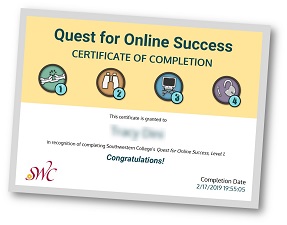
Any SWC student with this self-enroll link can join Quest: Quest for Online Success.
All users who complete Quest will receive a PDF certificate sent to their college email address; this certificate includes their name as well as the completion date. If completing Quest is an assignment in your class, check your SWC college email account when you have finished so you can save the certificate and then submit it in your class.
Canvas Student Orientations
Orientations are offered at the beginning of each academic term. These free orientations to online learning and Canvas are not mandatory, but they are highly recommended if you are new to online learning or Canvas.
Attend an online orientation! These sessions will use SWC Zoom. No account is needed, simply join our Zoom Room to join the training several minutes before the scheduled start time. View the SWC Zoom Participants Guide for additional instructions on how to join the online meeting.
Southwestern College has recorded a recent Canvas Student Orientation so students who aren't able to attend a scheduled orientation can still access the information presented at the session. You'll learn about using Zoom for your course meetings, more about working online when taking courses, and information about how to access Canvas and help resources. View the recorded Canvas Student Orientation.
Canvas Tour
Take a tour of what a typical online course looks like at SWC.
You'll first learn how to do basic account updates like uploading a profile photo or avatar to Canvas, settings communication preferences and notifications, and more! Then you'll explore the Global Navigation menu where the Calendar and Help items are, and lastly, you'll take a tour of a sample Canvas course. Choose from the English or Spanish version below.
Canvas Quick Reference Student Guide
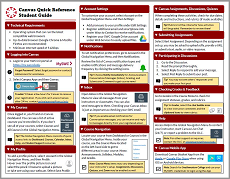
Save a copy of this helpful Canvas Quick Reference Student Guide to help you get started with Canvas!
Helpful Canvas Settings
Here are some helpful links to Canvas tutorials that can help you get up and running with Canvas in no time. Plus, they'll help you work smarter, not harder, as a student. Make Canvas work for you!
| Title | Content |
|---|---|
|
Learn how to update your Canvas settings, such as adding your profile picture, selecting your pronounts, and forwarding notifications. |
|
| Notifications |
Update your Canvas notifications to alert you when:
|
|
Canvas has an internal messaging system that allows instructors and students in a Canvas course to communicate with one another. The name of this messaging system has changed over the years from Conversations to Inbox. Regardless of the name, it's a great idea to get familiar with the useful Canvas messaging system. |
|
|
Knowing when your Canvas course activities are due is a key part of being a successful student. Plan to check your Canvas Calendar often. Or, better yet, consider syncing your Canvas Calendar to your own personal online calendar. |
|
|
Did you know there's a free Canvas mobile app? It works on both iOS and Android devices, allowing you to be able to stay connected to your course on the go. The Canvas Student App is super helpful in that you can easily access Canvas announcements and Inbox messages, review course content, and check grades. Download the Canvas Student App from your online app store. |
|
|
As a SWC student, you get free access to Google Workspace (formerly known as Google Apps)! This includes cloud-based programs like Google Docs, Sheets and Slides, not to mention free Google Drive storage for all of your school work. You can also link your SWC Google Drive with Canvas so you can easily submit school work in your Canvas course. NOTE: The MySWC Google Drive is separate from a personal Google Drive and Gmail account; Canvas will only link to your MySWC Google account. And one more thing: only you can see what's in your MySWC Google account. If you use Google Drive to submit course work, your instructor will only see the file you submit, not your entire Google Drive. |
