MySWC Portal
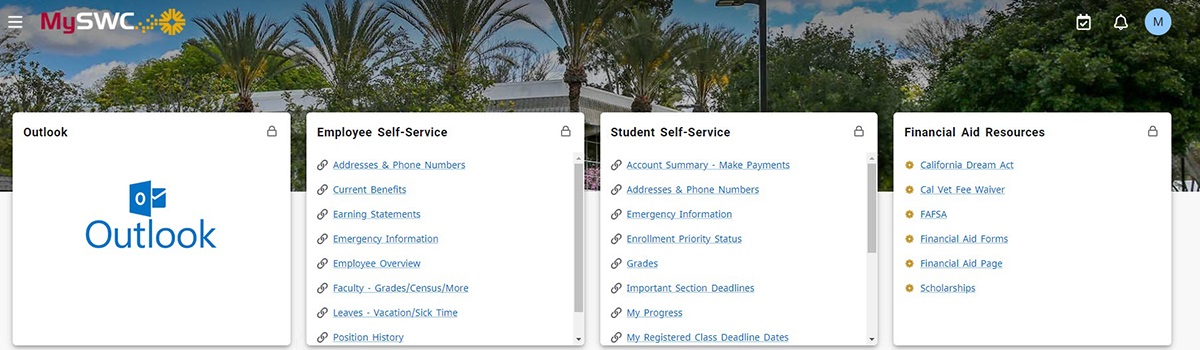
What is the MySWC Portal?
The MySWC Portal is your gateway to all things Southwestern. It brings together many different SWC resources, sites, and applications - all in one place. And, depending on who you are, the information displayed could be different - but the experience remains consistent! For example, all students and faculty will see dedicated Canvas spaces where current classes can be accessed, but most staff will not see them. The MySWC Portal will only show you content that relates to you, saving you time as you find the resources you need.
Keep scrolling to learn about its features and to watch a video demonstration!
MySWC Portal Features
Below are some of the features of the MySWC Portal:
- Cards
Campus Apps, Student Email, Staff & Faculty Outlook Email, and other campus resources are displayed in the form of cards on the MySWC Portal. Most can be moved around in the order you want them displayed. Clicking on the Main Menu icon will allow you to "Discover" the cards available so you can bookmark them on to your Home screen. You can also change your password and manage your account from the Main Menu. - Main Menu
 Cards for Campus Apps, Academics, and Community can be found by clicking on the icon on the top, left.
You can also find links to Change MySWC Password, MySWC Account Management, Faculty & Staff Directory, Campus Maps, and Student Help Center.
Cards for Campus Apps, Academics, and Community can be found by clicking on the icon on the top, left.
You can also find links to Change MySWC Password, MySWC Account Management, Faculty & Staff Directory, Campus Maps, and Student Help Center. - Notifications
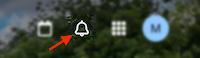 Important notifications, unique to you, are displayed by clicking the "bell" icon located on the upper right corner to allow
you to quickly respond to required actions. You will only see this feature when you
have an alert.
Important notifications, unique to you, are displayed by clicking the "bell" icon located on the upper right corner to allow
you to quickly respond to required actions. You will only see this feature when you
have an alert. - SWC Announcements - Coming Soon
Any announcements relevant to you will be displayed in a card to see more information about them.
Staff/Faculty: Use ServiceNow to request an announcement be added. - SWC Calendar
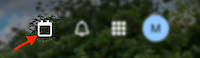 Upcoming SWC events pertaining to all of Southwestern College are available by clicking
the "calendar" icon located on the upper right corner. This MySWC Portal feature is
visible to everyone and is displayed the same to everyone.
Upcoming SWC events pertaining to all of Southwestern College are available by clicking
the "calendar" icon located on the upper right corner. This MySWC Portal feature is
visible to everyone and is displayed the same to everyone.
Staff/Faculty: Use ServiceNow to request an event be added. - SWC News
News and information pertaining to all of Southwestern College can be found on the "Jaguar News" card, along with links to the full article for you to read. This MySWC Portal feature is visible to everyone and is displayed the same to everyone. - To-Do List
You create personal tasks and reminders using this card. - Employee & Student Email
These cards are visible to everyone. Students will see the "Student Email" card and staff/faculty will see the "Outlook" card, along with a "Spam" link that opens a new window/tab that displays any junk mail that was blocked. - Self-Service on MySWC
Self-Service cards provide you direct links to Colleague Self-Service items that you are already used to - no additional login is required! This MySWC Portal feature is visible to everyone. Students will see the "Student Self-Service" card. Employees will see the "Employee Self-Service" card.
MySWC Portal Overview
Watch a Demonstration of the MySWC Portal