SWC Student Email
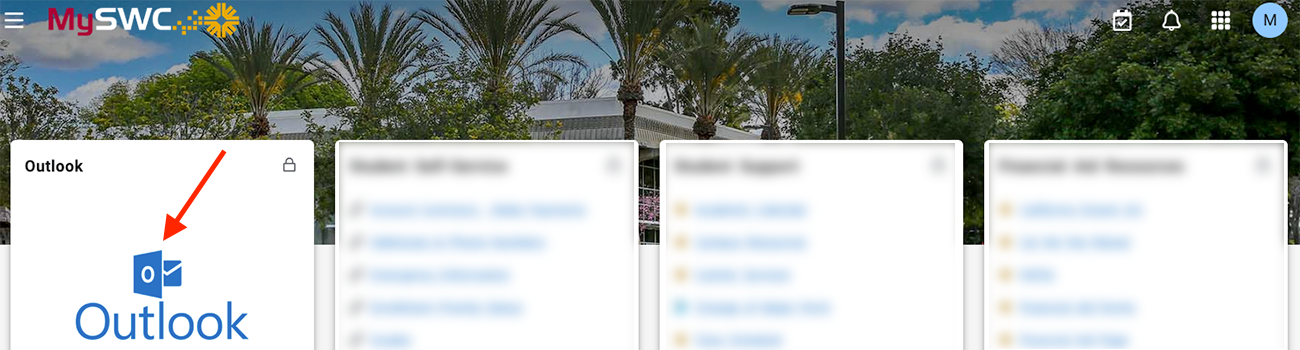
Official SWC Communications
When we send you emails, they will always be sent to your SWC Student Email account. Please note, that if you are a new student who has never applied to SWC before, we will send our welcome message to your personal email address indicated on your application. This welcome email will contain instructions for setting up your MySWC account - which gives you access to your SWC Student Email account, where all future emails from us will be sent. Your SWC Student Email address looks similar to md1234567@swccd.edu (replace md1234567 with your actual MySWC username contained in your welcome email).
We suggest checking your SWC Student Email at least once a day! Keep reading for instructions on logging into your SWC Student Email account.
Microsoft 365 Outlook
You have 3 options to access your SWC Student Email on Microsoft 365 Outlook:
- Login to the MySWC Portal and find the "Outlook" card (shown at the top of this page) or navigate directly to Microsoft 365 Outlook and enter in your SWC Student Email address, then click the "Next" button and enter your MySWC password when asked.
- Use the Outlook phone app (Apple iOS and Android) to log in with your SWC Student Email address and MySWC password.
- Add your SWC Student Email account to your home computer's email app - just select Microsoft 365 as the provider, then type in your SWC Student Email address and MySWC password.
Email Phishing
Phishing is the fraudulent attempt to obtain sensitive information or data, such as usernames, passwords and credit card details, by disguising oneself as a trustworthy entity in an electronic communication. Typically carried out by email spoofing, instant messaging, and text messaging, phishing often directs users to enter personal information at a fake website which matches the look and feel of the legitimate site
Student Guidelines
IMPORTANT! By using Student Email offered by Southwestern Community College District, you agree to the Guidelines for Student Email, Google G Suite & Office 365 (PDF) and 3720 AP (Computer & Network Acceptable Use Policy).
SWC Student Email FAQs