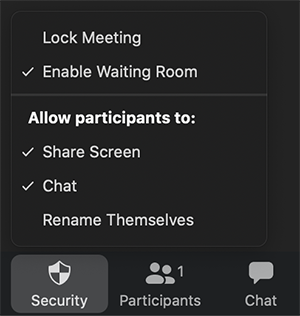Zoom

Zoom is a remote conferencing service that combines video conferencing, online meetings, chat, and mobile collaboration. SWC uses a special version of Zoom funded by California Community Colleges' TechConnect.
If you are a current staff or faculty member, you are eligible to request a licensed SWC Zoom account for use with District-related meetings, lectures, or any other event. Your SWC Zoom license will:
- Include an unlimited number of meetings that can hold up to 300 participants;
- Allow you to hold meetings that are up to 24 hours in length;
- Include 12 months and up to 1 GB of cloud storage for your meeting recordings;
- Allow faculty to schedule classroom lectures and meetings through Canvas;
- Include reporting capabilities for attendees and other meeting statistics.
This page will walk you through the setup and download process, as well as provide valuable information to ensure your meeting settings are optimal and secure.
Please be sure to read and view the information, instructions, and videos in the sections below!
What's New?
- NEW Zoom Retention Policy & Storage Limit Changes
The California Community College system is implementing a Zoom Recording Storage policy change to help manage exceeding storage limits with our institutional Zoom license. Starting October 1, 2025, Districts will retain the latest 12 months of recordings. Below is a timeline of scheduled deletion dates:
October 2, 2025: Recordings prior to July 31, 2024, will be deleted.
July 1, 2026: Recordings from August 1, 2024 through June 30, 2025, will be deleted.
July 1, 2027: Recordings from July 1, 2025 through June 30, 2026, will be deleted.
July 1, 2028: Recordings from July 1, 2026 through June 30, 2027, will be deleted.
Review New Zoom Storage FAQ's for more detailed information. - NEW Zoom Desktop Client - Update to the Latest Zoom Version
Zoom is now enforcing a minimum version for the Zoom desktop client and plugins with a new quarterly minimum version schedule. Users must update to the minimum version or higher before they are able to sign into their Zoom account again and regain full access Zoom features. To experience the best meeting performance, including audio and video, we recommend updating your account when a new release is available. - NEW Zoom Security Checklist
Take a look at the Security for Meetings section below for helpful information about hosting secure Zoom meetings, including a Zoom Security Checklist! - NEW Live Transcripts for Meetings & Webinars
Live Transcripts allow participants to read the spoken conversation occurring during a live meeting. This feature is now available in all SWC Zoom accounts. For more information, open Using Live Transcripts in SWC Zoom Meetings & Webinars (PDF). - SWC Zoom Webinar License
If you ever need to host a meeting with up to 500 attendees, you will be able to request a temporary license for it! To request a webinar, submit an IT Incident on ServiceNow and select "Application Support" > "Zoom" as the categories.
Requesting SWC Zoom Accounts
Currently employed faculty and staff can quickly and easily create a new SWC Zoom account account in less than 5 minutes! Follow these three simple steps to request and activate an SWC Zoom account:
- Use the button below to complete the Zoom Account request form in ServiceNow (MySWC login required);
- Immediately check your SWC Email for a "Zoom account invitation" message;
- Click/tap on the "Activate Your Zoom Account" or "Approve the Request" button in the email to complete the process!
After completing the steps listed above, you'll be able to download the Zoom app to your desktop, laptop, and mobile devices, like smartphones and tablets. Be sure to login with the credentials you chose on step 3!
Didn't get the invitation email? You may have "rules" in Outlook that you may have forgotten about! Check the other folders and deleted items in Outlook for an email from "Zoom <no-reply@zoom.us>" with the subject of "Zoom account invitation."
IMPORTANT NOTE: After you create your SWC Zoom account, it is extremely important that you do not attempt to create a regular (or other) type of Zoom account with your @swccd.edu email address. If you do, you are essentially migrating away from SWC and will no longer be associated.
Security for Meetings
It is absolutely vital that you setup your meetings with security in mind. Zoom's security hierarchy allows default settings at the account level and also individual settings at the meeting level. Take a look at the links below for helpful information about securing your Zoom meetings:
- NEW Zoom Security Checklist (PDF)
- Suspend Participant Activities (Zoom Support Site)
- Suspend Participant Activities (PDF)
- SWC Zoom Meeting Safeguards and Best Practices by Human Resources (PDF)
- In-Meeting Security Options (Zoom Support Site)
- How to Keep Uninvited Guests Out of Your Zoom Event (Zoom Support Site)
- Reporting a Participant During a Meeting (Zoom Support Site)
- Meeting Passcodes (Zoom Support Site)
- Waiting Rooms (Zoom Support Site)
- Passing Host Controls & Leaving the Meeting (Zoom Support Site)
Recorded Meetings
SWC Zoom supports unlimited Local Recordings on your computer as well as 1 GB of storage for Cloud Recordings that is hosted by Zoom for up to 12 months. Although 1 GB of cloud recording space (with 12 months of retention) for your meetings is adequate for most people, you may find your limit being used up quickly! We definitely recommend using Local Recordings to save your meeting video and audio to your computer instead of the cloud. Using Local Recordings will allow you to easily and quickly upload your recorded meetings to OneDrive on Office 365.
Here are some helpful tips to keep your recordings organized, safe, and shareable:
- Sharing a Local Recording (Zoom Support Site)
- Managing Cloud Recordings (Zoom Support Site)
- Downloading Cloud Recordings to Your Computer (PDF)
- Local & Cloud Recording FAQs (Zoom Support Site)
REMEMBER: Your cloud recording storage is limited to 1 GB total and your recordings will be automatically deleted after 12 months!
Recording Disclaimer: Southwestern College has opted to enabled and lock the “Recording Notifications”. This feature will notify participants with a disclaimer showing that the meeting is being recorded. Users do not have the option to disable this setting.
Zoom Training
Southwestern College periodically provides training for staff and faculty on the use of SWC Zoom:
- The Online Learning Center provides faculty training on how to use Zoom in Canvas.
- The Professional Development provides campus staff and administrators training on how to conduct meetings using Zoom. Visit Cornerstone (available in MySWC Campus Apps) for upcoming training sessions.
Also, the Zoom Help Center contains an extensive list of training videos to walk you through a variety of topics.
Help & FAQs
SWC and Zoom have helpful libraries of documentation and video tutorials that are available to you 24 hours a day, 7 days a week! Here's a list of popular resources:
- Starting & Joining a Zoom Meeting (SWC Video)
- Scheduling & Managing Zoom Meetings in Canvas (SWC Video)
- Using Live Transcripts in SWC Zoom Meetings & Webinars (PDF)
- Downloading Meeting Attendance Records (PDF)
- Using Zoom in Canvas (SWC Canvas Essentials)
- Streaming a Zoom Meeting on YouTube Live (Zoom Support Site)
- Streaming a Zoom Meeting on Facebook Live (Zoom Support Site)
- Allowing Someone Else to Schedule a Meeting on Your Behalf (Zoom Support Site)
- Additional Help & Information (Zoom Support Site)
Getting Help
What kind of help do you need?